MyVVC Launch for Students
OVERVIEW OF SERVICE
MyVVC is providing all students access to Single Sign On service, which offers better web access, account management, application access, and improved security. All eligible students are provisioned to use this service to access all their applications for course schedule, registration, Canvas, and more.
DESCRIPTION & FEATURES
- Single Sign On solution
- Self Service Password Management
- Improved user account security
- Mobile App support
GETTING STARTED
Follow the following steps to get started
Sign In to http://my.vvc.edu
Sign in with MyVVC username. This is typically your WebAdvisor username.

My Profile
Here is where you change your profile picture, themes, access your password lockers, auto launch apps, password recovery options, and two-factor authentication.
Password Recovery/ Two Factor Authentication
You must set up a Password Recovery Method upon the first login. My Profile Settings > Recovery allows you to reset your MyVVC password. Setting up your recovery options enables you to use the ‘Help, I forgot my password.’ button on the login page.

Two Factor Authentication
You must set up a and a Two Factor Authentication Image upon the first login. Profile Settings > Recovery
Click the switch for Enable Two-Factor Auth for Sign-in. Select either phone or image from the drop down box. Enter your phone number, select an image, or choose a Mobile Authenticator app.
My Apps
The My Apps screen is where all of your online resources will be located. Enter your username and password once (if prompted) and ClassLink will remember it for you! 
Edit Password
Right click an app and choose ‘Edit Password’ to update or change your stored username and passwords for your applications. Use this if you have entered your username or password incorrectly or if something has changed/updated.

My Files
My Files > Network Storage allows you to access your network drives from any device, any where, and any time.
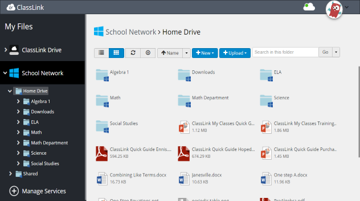
Cloud Drives
My Files > Manage Services > Connect allows you to connect your Cloud Drives in ClassLink to access all of your files in one location!

REQUESTING HELP
Contact the VVC IT Helpdesk or Desktop Team at servicedesk@vvc.edu, or call 760-372-7500.
ADDITIONAL INFORMATION
Follow the links below for your device platform, install MyVVC Launchpad Classlink App on a mobile device, then search the institution name "Victor Valley College" to continue.
For iOS devices,
Go here https://apps.apple.com/ae/app/classlink-launchpad/id524297631
For Android devices,
Go here https://play.google.com/store/apps/details?id=com.classlink.launchpad.android&hl=en_US
Browser Extensions
Follow the links below for your web browsers and install Classlink browser Extension. These browser extensions will improve your user login experience with the MyVVC Launchpad to your applications. Click on each link below from the specifc browser to install the browser extension.
AT A GLANCE
MyVVC Launchpad provides all students access to Single Sign One services, which offers better web access, account management, application access, and improved security.
Eligibility
Student
Rates
NA
Getting Started
Sign in to http://my.vvc.edu
Requesting Help
servicedesk@vvc.edu, or call 760-372-7500




